
RAM (short for Random Access Memory) is an essential part of every computer, because it holds all of the data your computer is currently using. Think of it as your computer’s short-term memory, whereas the hard drive is more like long-term memory. If you use your computer whilst at work though then it might be a good idea to check out something like this least privilege manager
software, to make sure that your computer is safe.
Why is RAM important? How much RAM do you need, and how fast does it need to be? We’re going to answer those questions, and hopefully clear up some common myths about RAM along the way. If this question and other tech related issues cause confusion or if your business’s computer systems aren’t acting in the way you want, it’s best you get in touch with an IT Support Company.
As your PC’s short term memory, RAM stores a moderate amount of information that can be accessed quickly. RAM is about a hundred times faster than even the fastest SSD or hard drive, but holds about a hundred times less data, and loses that data when the power goes off.
Here’s a very simplified comparison of the speed and storage size of RAM vs. solid state drives (SSDs) and hard drives:
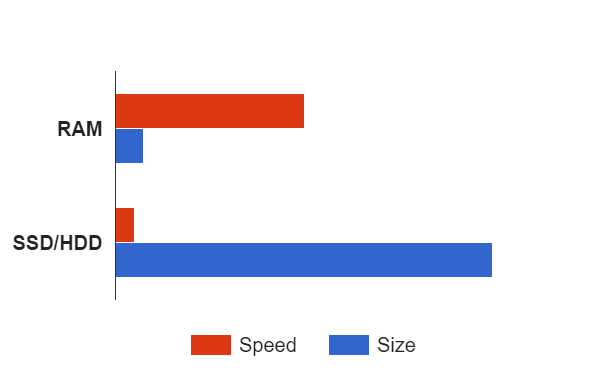
Types of RAM
Desktop RAM can have a variety of appearances.
These are pretty standard sticks with a modest heatsink:

These are similar, but they have a low profile, so they won’t get in the way of your CPU heatsink fan:

Some RAM sticks come with large heatsinks that are more of an… acquired taste. These heatsinks are tall enough that they’re more likely to get in the way of a CPU’s heatsink fan:

These are all examples of desktop RAM, but there are also smaller sizes for laptops, and special versions for servers.
For desktop RAM, the most modern type is DDR4, although the older DDR3 is still widely used. If we have DDR4 and DDR3, you might be wondering what happened to DDR2 and DDR1. You would be correct to assume they got replaced by the newer versions. DDR3 and DDR4 are just the latest in a long history of types of desktop memory.
Why does the type of RAM keep changing? Why not stick with one type? Because part of what makes the newer types of RAM faster is that they work in different ways. The need for a new motherboard, CPU, and RAM every few years is simply the price pay to take advantage of faster speeds and lower power use.
Below is a graph of RAM speeds over time, dating back to 1990. As of 2016, we’ve seen the development of seven different types of desktop RAM, and the speed has increased significantly with each new type:

What do all the numbers mean?
When shopping for RAM, you’ll see a variety of numbers related to its performance: Storage size (in gigabytes), speed, voltage, timings, etc. — but what do they all mean?
Storage size
In most cases, PC builders assume they need more gigabytes of RAM than they really do. This is a myth as old as computers, encouraged by manufacturers happy to sell more RAM and oversimplify things down to one easy number.
The amount of RAM you have determines how much information your computer can access quickly. As long as you have enough RAM to do everything you need to do at any given time on your computer, having more RAM usually does nothing for you. (Some applications, such as video editing, can take advantage of additional RAM.)
Whenever you turn on your computer, applications load data into the RAM. For example, each tab you have open in your web browser takes up its own little bit of your RAM. Every program you have open, or background operation you have running, also takes up a little bit of RAM.
As long as everything you’re doing on the computer takes up less RAM than your total, you’re OK. If your RAM fills up, then everything slows down significantly. This is why you may occasionally have to restart your computer to clear the junk out of your RAM and restore performance.
For most people, 8 GB of RAM is more than enough to work with — including for gaming PCs. It’s plenty for having dozens of open tabs in Google Chrome, running the most demanding modern PC game while streaming to Twitch and having a movie playing on a second monitor, all at the same time. It actually takes quite a bit of effort to fill up 8 gigabytes, and that’s the amount we recommend for a good mid-range PC.
Even 4 GB of RAM is enough most of the time, and we recommend that for lower-end PCs if you’re looking for a way to save a few bucks.
Some PC enthusiasts will passionately insist that you need at least 16 GB of RAM. But you really only need to think about getting 16 gigs or more if you have a specific use in mind. Video editing or other production work where you’re working on huge files can benefit from 16 GB or even more, but the average person just doesn’t need that much.
Speed
RAM speed is roughly measured in megatransfers per second. DDR stands for “double data rate.” The double is because two transfers happen per clock. So a stick of DDR3 RAM running at 800 Megahertz is called DDR3-1600 because it can pull off two transfers per clock cycle. It’s a common mistake to just refer to DDR3-1600 as 1600 megahertz, when it’s really 1600 megatransfers.
The official speeds of DDR3 RAM are 800, 1066, 1333, 1600, 1866, and 2133. Once you get to a speed of about 1600 or above, performance stops noticeably improving for most tasks. Assuming you’re not doing anything especially bandwidth-intensive with your computer, it’s probably safe to settle on 1600 for DDR3 RAM.
DDR4 RAM has introduced speeds going up to 4266 so far, but that doesn’t mean you’ll notice double the performance over the fastest DDR3 RAM. A recent benchmark from Anandtech showed that the performance difference between RAM at speeds of 2133 and 3200 was zero to 5 percent, depending on the application.
When you’re looking at RAM speeds, DDR3 1600 (or DDR4 2400) is plenty fast for normal computer use and gaming, and faster RAM isn’t worth much of a price increase. If you know you’ll be doing something with your computer that’s proven to benefit from even higher RAM speeds, go for it. 8GB of Ram is standard nowadays, both for recreational gaming PCs as well as Work PCs (such as ones seen at cksglobal.net). As with getting more gigabytes of RAM than you need, getting faster RAM won’t hurt anything.
Timings
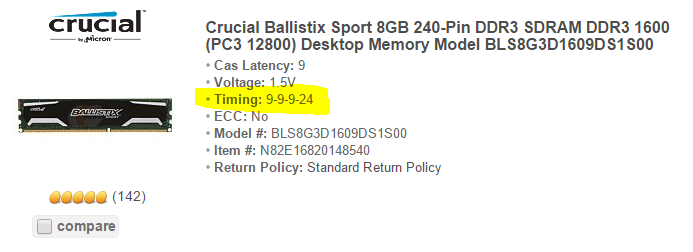
Without getting into excruciating detail, timings relate to the speed of the RAM, and lower numbers means faster RAM. They don’t make enough difference to be worth spending much money on, but if you have the option between higher or lower timing numbers, choose the lower ones.
Voltage
Voltage plays a much bigger factor in smaller devices like laptops and phones, but even in desktop RAM, it will affect how much heat your RAM produces and how much power it consumes.
The standard voltage for DDR3 RAM is 1.5 volts, but some DDR3 sticks run at a more efficient 1.35, or a slightly more power-hungry 1.65. By comparison, the standard voltage for DDR2 was 1.8 volts, and DDR4 sets an even more efficient standard of 1.2 volts. In small devices, those extra power savings means there’s more power available for devices to have higher-resolution screens or improved battery life.
Frequently Asked Questions About RAM
Now, let’s answer a few common questions about RAM.
Q: Is it better to have multiple small sticks of RAM, or one bigger stick of RAM? (i.e. are two 4 GB sticks better than one 8 GB stick?)
A: Spreading your RAM out over multiple sticks will result in a very slight performance increase by taking advantage of dual channel mode. On average, you’ll see a 2-3% performance improvement with two sticks compared to one. If you have the option for getting two sticks over one, go for it, but only if the price is similar.
Q: Is it OK to mix speeds or brands of RAM?
A: Mixing RAM rarely causes any problems. If you have different speeds, such as one stick of 1333 and one stick of 1600, all your RAM automatically will run at the slower speed — in this case, 1333.
As for mixing brands, all RAM works based on shared standards, so different brands will work fine together, although the different sticks will run at the lowest common speeds and timings. Whether you’re buying RAM from Kingston, Corsair, G.Skill, or whoever else, the actual RAM chips are made by one of three companies: Micron, SK Hynix, or Samsung.
The only mixing of RAM that won’t work is trying to use completely different types, like one stick of DDR3 and one stick of DDR4, or laptop RAM with desktop RAM.
Q: How much do RAM heatsinks matter? Should I get the RAM the biggest, baddest heatsinks I can find?
A: RAM heatsinks are mainly for aesthetics. Unless you plan to overclock your RAM, heatsinks on RAM are totally unnecessary. It is not uncommon for cheap heatsinks to actually cause your RAM to run a little hotter, and that’s a bad thing.
Q: So why do manufacturers keep putting heatsinks on RAM?!
A: Because they look cool, so we keep buying them!
That’s it!
If you want to learn more about RAM or get current recommendations for good RAM to buy, check out our computer hardware information on recommendations on our homepage. And if you have any questions, please don’t hesitate to comment below.